Download PDF
If you are thinking of installing a high-definition (HD) video system in your operating room, it would seem logical to pay a vendor for a preassembled system. But tech-savvy Indianapolis ophthalmologist Raj K. Maturi, MD, believes he has found a better way.
Earlier this year, he assembled an HD video system for the surgery center where he operates. His do-it-yourself setup costs less and delivers more than the prepackaged systems the center had tried out, said Dr. Maturi, a retina specialist in private practice at the Midwest Eye Institute. He also serves as a volunteer clinical associate at the Indiana University school of medicine in Indianapolis.
The senior nurse at his clinic, Mary Ellen Head, RN, BSN, CNOR, CMLSO, was instrumental in setting up Dr. Maturi’s system. She also spent hands-on time with some of the commercial options, which cost $25,000 or more. Although the vendors made big promises about their video systems, when the clinic tried them they were “horrible,” said Ms. Head.
She shared some of the highlights: A hard drive burned up during the demo phase of one system; electrical storms caused another system to crash, which meant an outside technician had to be summoned; and, in general, it was not obvious how to operate the systems.
Thinking Outside the Box
As an admitted technophile (and a fan of all things Apple), Dr. Maturi suspected that the transition to HD need not be painful or particularly expensive. So he went—where else?—to the Internet to solve the dilemma. “If you ask what’s really inside those systems, you find that they contain equipment to do three things,” said Dr. Maturi. They must 1) convert the camera’s output into a digital file, 2) save the data in a format that your computer can read, and 3) include software for editing the video files to a more manageable size.
Broadcast-quality equipment. Dr. Maturi’s solution relies on a series of portable devices—each about the size of a paperback book—that were originally designed to enable television crews to record and quickly process broadcast-quality HD video.
The total cost of this do-it-yourself system? About $1,000 for the recording and transfer equipment, plus just under $3,000 for a high-powered Apple MacBook Pro laptop, which he regards as a necessity for speedy handling of gigabyte-sized HD files.
Now that she has worked with Dr. Maturi’s $4,000 system for a few months, Ms. Head predicts that two of them, kept on mobile carts, might be sufficient to serve the HD needs of the facility’s four ophthalmic ORs. The cost would be about $8,000, compared with the $25,000 that the practice has already spent on a single, virtually inoperable commercial system.
User friendly. Just as important, Dr. Maturi’s version is intuitive to use and simple to control from the laptop computer, she said. “It is relatively easy, even for those nurses who don’t like to use the computers,” said Ms. Head. “Touch the program, get the recording started up, record anything the doctor wants, choose high or low resolution. It’s easy, and you can see on the screen when it’s recording.”
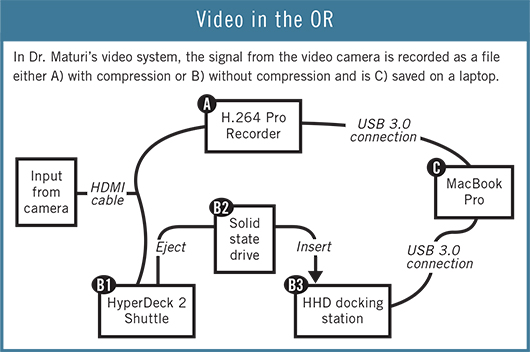
The Components
Dr. Maturi built his system with components purchased at Amazon.com. The equipment also is available online from electronics resellers, sometimes at a discount from the manufacturer’s list price. His HD system is connected to a video camera that is either built into or added to the biomicroscope. The system consists of five elements, which can be configured to record a video file that is either A) compressed or B) noncompressed, and is then C) saved on a laptop. Dr. Maturi suggests you start with the two elements needed for compressed video, which is easier and involves smaller files (see “Getting Started,” below).
A: Record a compressed video on the H.264 Pro Recorder (Blackmagic Design; www.blackmagicdesign.com; $495 list price). If the surgeon does not need maximal file quality, the camera signal is routed here for compression into a universally recognized file type, H.264. It is connected with an HDMI cable to the camera. The device records directly onto the laptop over a USB 3.0 connection.
B: Record a noncompressed video. For recording noncompressed files, use the following equipment.
- B1: HyperDeck 2 Shuttle video recorder (Blackmagic Design; www.blackmagic design.com; $345 list price). The recorder is connected by HDMI cable to the camera. While video cameras have automatic compression built into them, the HyperDeck can bypass that when the surgeon wants better video, said Dr. Maturi. The HyperDeck saves the higher-quality, very large HD file on a removable storage device (the next bulleted item) for separate transfer to the laptop.
- B2: Crucial M4 64 GB SSD (Micron Technology; www.crucial.com; about $60). This 2.5-inch digital storage device (a solid state drive, or SSD) is placed into a slot in the HyperDeck. It can hold about one hour of uncompressed video before it must be replaced or overwritten with new files. Solid state drives are considered desirable because they lack moving parts, and consequently are fast, reliable, and quiet.
- B3: All-in-one hard disk drive (HDD) docking station (various manufacturers; $20-$40). After removing the SSD from the HyperDeck, the SSD is placed in this docking station to transfer the uncompressed video files to the laptop, via high-speed USB 3.0 (with transfer rates as high as 5 GB per second).
C: Save the file to a 15-inch Mac-Book Pro with Retina display (Apple; www.apple. com; $2,799 base price). Although the HyperDeck and H.264 recorders can work with Windows- and Linux-based computers, Dr. Maturi strongly recommends the top-of-the-line MacBook Pro because it is fast and capacious. In addition to having a high-resolution display (5.1 million pixels, in a 2,880-by-1,800 array), this computer speeds the transfer and editing of huge HD video files, he said. Key to this is a 2.6-GHz processor, flash-memory totaling as much as 768 GB, and inputs for HDMI and high-speed USB 3.0 (with transfer rates as high as 5 GB per second).
Getting Started
For those just starting out, Dr. Maturi recommends purchasing only the H.264 recorder, along with the necessary cable to connect to the microscope-mounted video camera. A laptop could then be used to record the resulting feed.
The H.264 recorder includes software that allows some minimal editing of the video on the laptop (which can be either a Mac or a Windows PC). The video file also can be saved as a movie file for editing on any common software, such as iMovie.
Handling the Files
The uncompressed surgical video saved by the HyperDeck can be—but probably rarely will be—archived on the high-capacity, solid state disk. Dr. Maturi said he usually saves these gargantuan files (60 GB per hour of recorded video) for a day or two, then records over them when he is sure they are no longer needed.
Compressed files from the H.264 Pro Recorder are one-sixth the size of the uncompressed versions. Typically, he edits compressed video of a single procedure down to a few minutes of relevant video, 1 to 2 GB in size—small enough to store on a DVD and retrieve later for a PowerPoint slide show.
“The compressed format is what we use 99 percent of the time,” he said. “The resolution is actually quite good—higher than the quality of a regular DVD video and almost the resolution of a Blu-ray player.”
Outside Perspectives
The routine recording of surgical videos in high definition is not widespread, even at academic centers, so Dr. Maturi’s low-cost solution intrigued two experts consulted by EyeNet. Both are members of the Ophthalmic Photographers’ Society who specialize in ophthalmic videography at academic medical institutions.
“It sounds fantastic. I can see it working well for a smaller facility,” said Randal D. Miller, videographer at Moran Eye Center, University of Utah, in Salt Lake City. “The two biggest pluses are its small size and, because there are no moving parts, it probably won’t overheat.”
The centralized video system he oversees uses standard definition Windows MPEG-2 files, with all the data routed through a $50,000 central switcher and stored for about three months on a 2.6-terabyte server, he said.
“I appreciate knowing about this because it’s something we might consider when we update our system to HD,” Mr. Miller said. However, he wondered whether asking the busy surgeons at Moran to edit their own video would be realistic. “A lot of these doctors don’t have five minutes to spare, so they already have me edit their surgical video files down to the five minutes they need for a Power-Point,” he said.
Randall Verdick, FOPS, who is educational media coordinator in the department of ophthalmology at the University of Iowa at Iowa City, questioned whether there is a need to record in the uncompressed format and suggested that many ophthalmologists would be unable to bootstrap their way into HD video. “The younger ophthalmologists are pretty savvy, but older surgeons may need help,” he said.
Still, Mr. Verdick praised the cost-effectiveness of Dr. Maturi’s approach. “There’s a big gap between what digital recording equipment costs in the operating room and what consumers pay,” he said. His department has a digital recorder box that costs about 10 times as much as Dr. Maturi’s setup—but makes MPEG-2 recordings.
He suggested that another low-cost tool for HD video would be a digital SLR camera, intended primarily for still photography but able to record video. “Digital SLRs are much better at video today,” he said. “You can get adapters to mount your digital SLR camera to your microscope and it would record right there. You could download it later to your computer for editing.”
Quick Tips
You don’t need to hire a consultant. “If you can hook up your DVR to your television at home and you can hook up your cable box to your TV system, then you can do this,” said Dr. Maturi.
Buy from a helpful retailer. Feeling apprehensive? Buy from an online merchant with a good telephone help desk that dispenses advice liberally. Dr. Maturi recommends B & H Foto & Electronics (www.bhphotovideo.com).
Don’t pinch pennies on the laptop. The most expensive hardware in Dr. Maturi’s system is the MacBook Pro with Retina display—and he believes every penny of the approximately $3,000 cost was well spent. It blazes through editing big video files, he said. “And the resolution is better than most desktop screens. It’s incomparable.”
Buy premium-quality cables. Inexpensive cables will cause poor conduction and digital noise. Use shielded, high-quality cables.
Edit videos immediately, and store only what you really need. Unedited videos will eat up your laptop’s storage space. After each surgery, spend a few minutes trimming out the routine parts of the procedure and saving only 1 to 2 GB of “teachable moments,” he advised.
Got questions for Dr. Maturi about his video system? Post your queries in the “Comments” section at the end of this article.
|